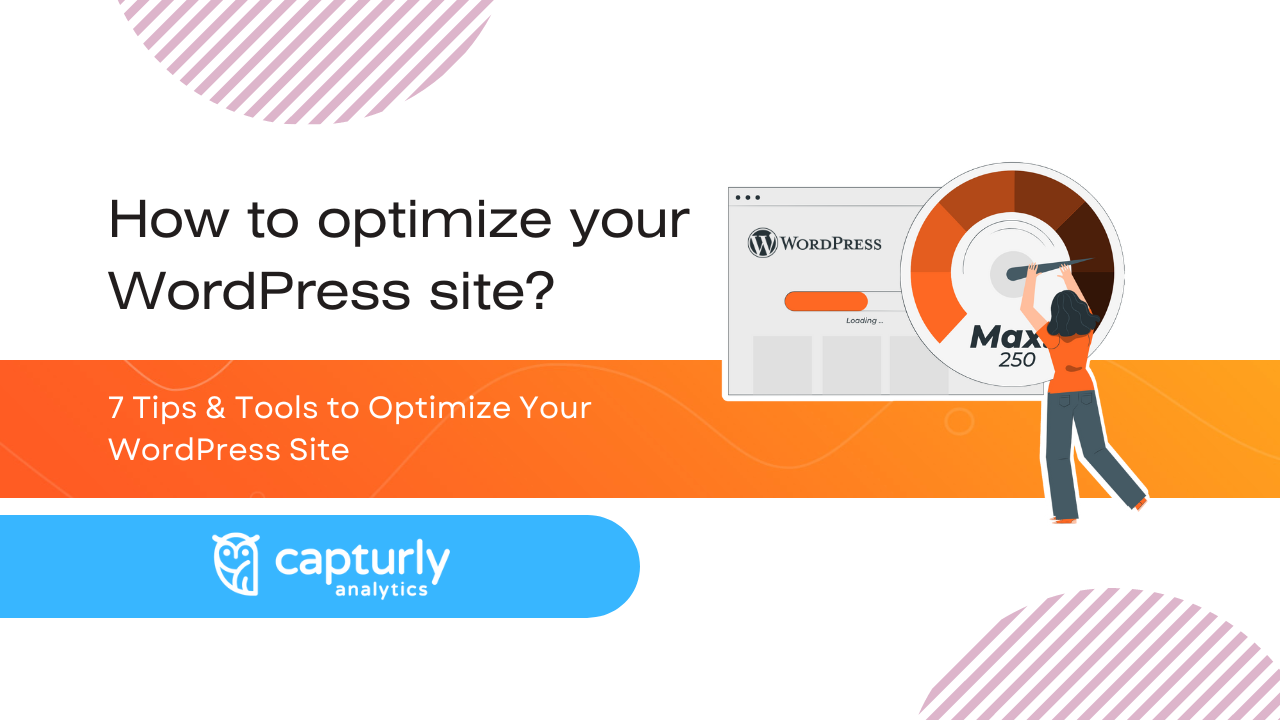Introduction
Is your WordPress site slow and causing poor user experience? Are you surprised by a drop in performance metrics or even more visitor complaints than ever before? It’s time to change and I’m here to guide you through it.
In this article, I don’t just identify problems; I also provide you with practical solutions for your WordPress website. Think of your WordPress site as a fine-tuned machine, and I’ll give you a set of tools to make it run smoother and faster than ever before.
So together, let’s embark on this journey into the world of optimization, where we’ll reveal the secrets of optimizing your WordPress website.
How to optimize your WordPress site
Optimizing your WordPress site is a very complex task for achieving better performance, and believe me, nothing annoys users more than a slow and clunky website.
Slow loading times, placing your important CTA’s into hidden areas, and not caring about what your customers want can all be part of the problem.
💡 Here’s the deal: Optimizing your WordPress site can seem like a big puzzle. First, you need to identify the problems, find out how big they are, and whether they are causing problems for many of your users or just a specific group.
If the problem is common or makes your site almost unusable for some people, you need to find a solution.
But here’s the silver lining – you don’t have to start this optimization journey alone. There is a treasure trove of WordPress plugins, both free and paid. And if you choose the ones that suit your needs, optimizing your site will be much easier, making it a better choice than non-WordPress sites.
Now let’s roll up our sleeves and solve some of these problems using plugins that can work magic in certain situations. Ready to make your WordPress site shine?
1. Choose WordPress hosting over web hosting
Let’s talk about WordPress hosting versus regular web hosting. Both may work for you, but there are some small but important differences that can have a big impact.
If you have a WordPress website, WordPress hosting has a unique trick – it’s custom made for WordPress. It’s like a tool specially designed to make your WordPress site perform at its best and minimize problems like slow loading times.
Additionally, WordPress hosting providers are up-to-date. You can be sure that the plugin that you want to choose is running the latest version of PHP even before you download it to your computer. On the other hand, regular web hosting often handles other programming languages that don’t always work well with WordPress.
Security is another big win for WordPress hosting. It can protect your website from cyber threats like DDoS attacks, malicious code and more. But here’s the kicker – it’s also great for WordPress-specific things like protecting your WordPress accounts from unauthorized access or malicious plugins being installed. A regular web host usually does not have these special solutions.
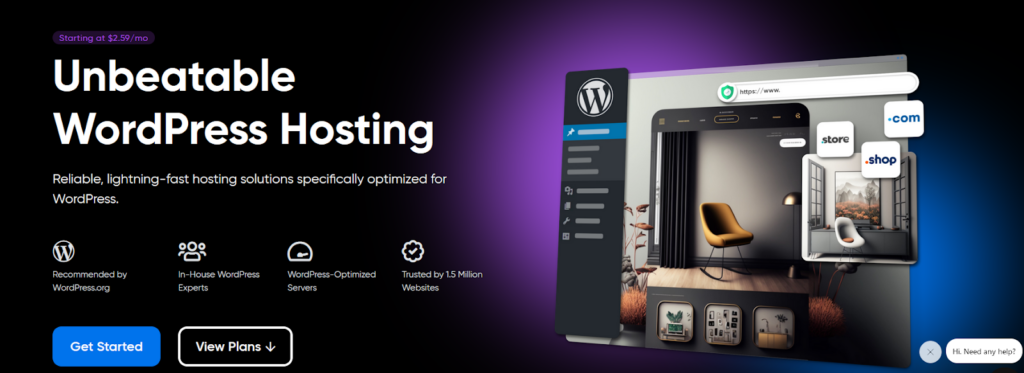
DreamHost
They offer two WordPress-focused plans that won’t break the bank.
The cheapest price starts at $5.99 per month (first month discount) and the advanced package is $10.99 per month (excluding the first month – they give you a generous discount there).
Both plans include free domain registration, unlimited traffic, and a free SSL certificate to keep your website secure. Additionally, they recently sweetened the deal by adding a free WordPress migration plugin and WordPress website building service.
DreamHost is more than just hosting; This is a solution that is constantly being developed to make your WordPress experience even better.
2. Delete unused plugins
Let’s start with the issue of unused plugins. We all have a tendency to collect, whether it’s magnets or children’s football cards.
I’m also guilty of this because my phone is filled to the brim with apps I rarely use. But here’s the thing, keeping all that unused stuff can have consequences.
There are over 59 thousand free plugins and countless paid ones in the world of WordPress. All these plugins provide added value by improving the functionality of your website or simplifying various processes.
However, the more plugins you collect, the slower your WordPress site can become.
📌 This leads to a major problem: WordPress files full of junk from unwanted plugins, and overloaded backup storage that causes slow load times.
Some might argue that it’s not just about the quantity of code, but also about the quality. That’s nothing wrong with apps containing well-written codes, but messy code from poorly coded plugins can clog up your site, even if we are only talking about a few.
💡 So what is the solution? While it may seem counter-intuitive to recommend an app if your goal is to reduce overhead, there are a few tools that can help you – these are called speed-up tools. These tools use different strategies like minifying HTML files, and eliminating unnecessary revisions.
However, the real game changers are those that improve performance with caching.
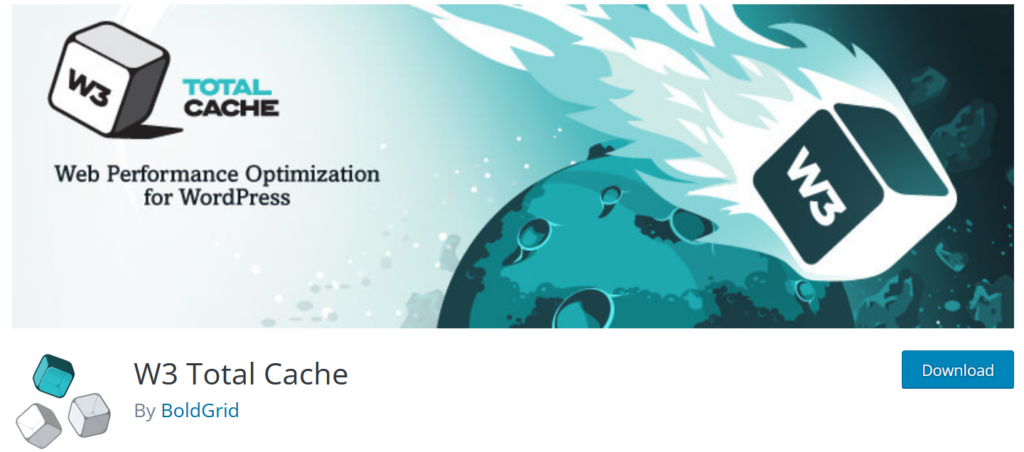
W3 Total Cache
One of the most popular tools in this category is W3 Total Cache. It is not only a WordPress site speed optimization tool, but also improves the user experience by integrating features like Content Delivery Networks (CDN) and the latest best practices.
So it’s time to clean up and simplify your WordPress site with these essential tools to keep it running like a well-oiled machine and keep your users coming back for more.
3. Optimize your images
We all want to create the most magnificent site, aren’t we? We want to include more functions, than others, we want to create astonishing designs to be highlighted.
Of course, an awful-looking site does not paint a good picture of your company, but you don’t need to go from one extreme to another. And it’s not just about doing tasks that are irrelevant to you, and losing crucial time, but you can hurt your success as well.
Images are a big chunk corresponding to this problem. Sometimes, we just sort and insert the pictures we want to include in our site, and not think about their size, and the negative effects that come after.
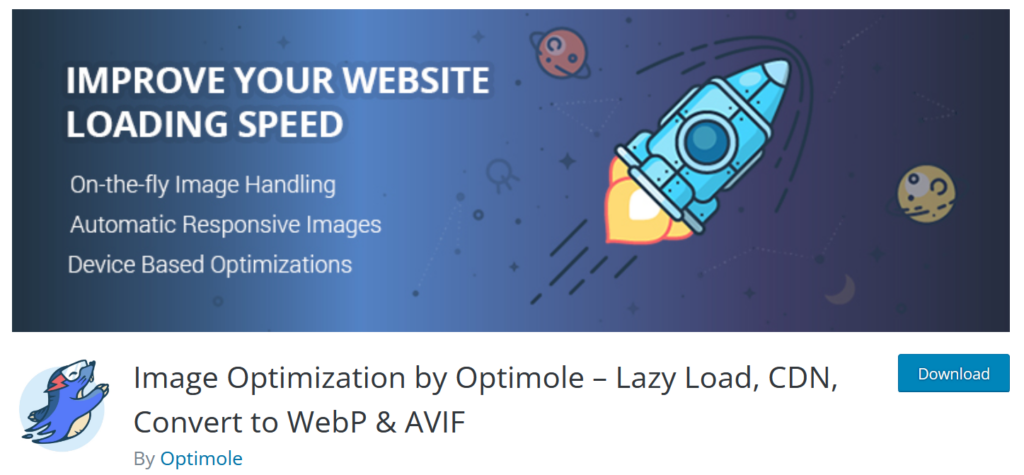
Optimole
There is a solution: tools that can automatically optimize images, such as Optimole. It is a great image optimization tool available as a WordPress plugin.
It does the heavy lifting for you by cleaning up large images and improving page speed. More than 100,000 people have already given it a thumbs up and most of them a perfect five stars.
And you do not know about its best part yet, aren’t you? You can enjoy its benefits without having to pay for a subscription. So here’s your ticket to a faster website and a better user experience with Optimole.
4. Improve user satisfaction
Optimizing your website isn’t just about fixing technical issues; there is a whole world of factors that you may not have considered.
Things like poorly placed calls to action, dead links, or high bounce rates can quietly affect your WordPress site’s performance.
💡 But here’s the kicker: user satisfaction is more important than you think. According to a study by Amazon Web Service, 88% of online shoppers do not give a website a second chance if they have a bad experience the first time. So all those fancy designs and pretty graphics you presented may not be what customers really want.
“But what do they want?” you can ask. Instead of dazzling images, they want an efficient, reliable and easy-to-use website.
So it’s time to focus on the inner work from the outside. You need to create a perfect customer journey, decide where to place calls to action, and most importantly, understand why and how your customers behave in different situations.
This is what a data analyzer plugin can do for you! There are many options for you to choose from in the world of WordPress, but we’ve worked hard to highlight the best.
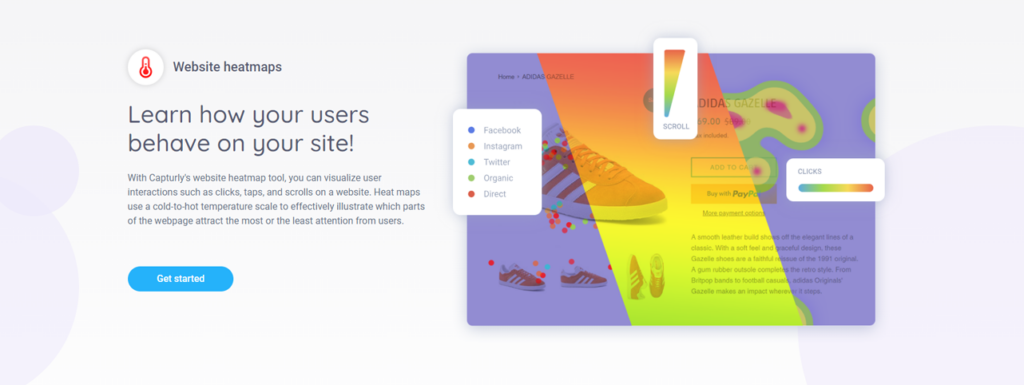
Try Capturly’s WordPress Plugin >>>
Capturly Analytics
Capturly WordPress plugin includes features like session recording, funnel analysis, analytics platform and survey service. However, I will specifically highlight our WordPress heatmap tool.
A heatmap is like a visual map of how users interact with your website. It shows in color which parts are hot (where users often click, scroll or tap, depending on the type of heatmap) and which are cold (less user activity).
But Capturly takes it a step further with a WordPress “segment heatmap”. This nifty tool analyzes various factors such as the origin of the users, whether they are new or returning customers, and the type of browser they use.
On top of that, there are other very useful functions that you can learn and interpret from this article.
💡 Do not forget: understanding what your customers want and making the right updates can create a more positive user experience on your website, leading to better conversion rates and ultimately more revenue.
5. Create contents regularly
In recent years, businesses have realized the importance of creating content for their websites. There are several good reasons behind this change:
- Customer education: Content helps inform and educate your customers about your products or services.
- Improve Search Engine Ranking: Quality content can boost your website’s position in Google search results, making it easier for people to find you.
- To present the company: This is a way to show what your company stands for, its values and unique propositions.
However, many businesses have been surprised to discover that creating effective content is no walk in the park. A successful content strategy requires excellent time management, top-notch article quality, well-defined goals, analytics to track performance, and a budget to back it all up.
Of course, you can try to optimize your content without tools, but this is a more difficult and time-consuming journey. You have to come up with the right keywords, interpret the requirements of the Google search engine and understand what your audience wants to read about – quite a difficult task.
💡 Here’s a tip from the experts: don’t just focus on search engine compliance. Instead, strive to create user-friendly content that truly serves the needs of your audience. Surprisingly, this approach often also makes your content more search engine friendly.
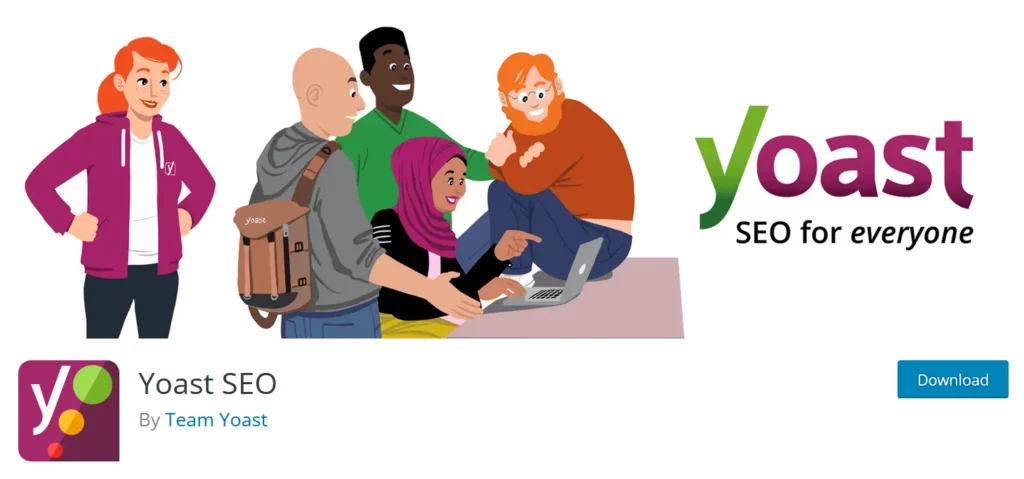
Yoast SEO
Despite its name, it is not just search engine optimization. Yes, it can help you find powerful keywords and create SEO friendly titles. But it goes beyond that.
Yoast SEO can analyze the content of your blog, evaluate its readability, provide instructions for using inclusive language and even make your content more interesting with artificial intelligence.
The best part? Many of its powerful features are available for free and without time limits. So if you want to up your content game with WordPress, Yoast SEO is your trusted partner.
It is more than a plugin; it’s your key to creating content that resonates with your audience and increases your search engine rankings.
6. Try a Content Delivery Network (CDN)
Considering the global reach of your business, where clients are scattered across different countries or even continents, it’s a fantastic scenario to have a multinational company with a vast client base.
However, there’s a hitch – your website may need a serious upgrade to ensure a smooth user experience for all. Why’s that, you ask? It boils down to the physical location of your web server.
Your local hosting provider can distribute your site’s data worldwide, but the speed doesn’t stay consistent. If your server is located in Eastern Europe and an eager US customer clicks on your site, they will likely experience a frustrating delay between the click and the page response.
According to data analytics giant CrazyEgg, just a one-second delay in page load can result in 11 percent fewer views and 16 percent less customer satisfaction. Oh!
But don’t despair, that doesn’t mean US visitors, or anyone else around the world, will be left out of slow loading times. It just means you need to explore other options.
📌 For example, discover Content Delivery Network (CDN). A CDN is like a network of servers spread all over the world. When you use a CDN, a smart tool creates copies of your data and stores them on different servers.
So when a US visitor knocks on your site’s door, the tool figures it out and serves your site from the closest server (or with the strongest connection) to that visitor.
Here’s the deal – if you’re sold on the idea of a CDN, there are a few things to consider: time and money. Setting up a CDN system can be a fast or slow process, and costs can vary widely too.
The good news is that I have a great WordPress plugin recommendation for you in this area, and it’s completely free.
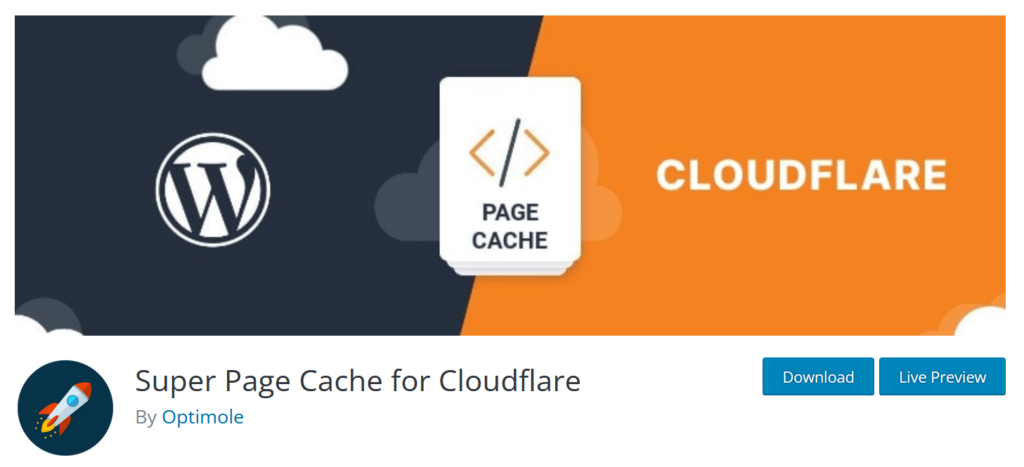
Cloudflare
Use Cloudflare’s CDN feature. It automatically takes all your images, photos, and even some static CSS and JavaScript files and serves them up from its servers scattered around the world.
Two outstanding features of this plugin: Cloudflare provides you with more than 200 CDN edge locations, also their free plan contains all of their features. So if you want to give your website a global boost without breaking the bank, Cloudflare has you covered!
7. Use lazy loading
Frustrated because your site is still slow even after trying all the tips I’ve shared before?
Well, don’t give up just yet because I have another trick for you – lazy loading!
Lazy loading is like a secret weapon to speed up your website. And here’s the thing: It’s not just a random idea; it is backed by eye-opening research. According to LoadStorm, one in four visitors will bounce from your site if it takes more than four minutes to load.
So why does it sometimes take so long? Well, the normal way websites work is that they download everything top to bottom, before you get to the page. It’s like waiting for a train that hasn’t even left the station.
But lazy loading is a game changer. Instead of waiting for the entire show, it loads only the parts of the page you’re actually viewing. Most visitors stay at the top of your homepage anyway, so that rarely means any confrontation. And here’s the kicker: the parts that aren’t visible will load after 1-2 seconds when scrolling down. Most users won’t even notice this slight delay.
Be careful – don’t use lazy loadings everywhere, especially do not use it in above-the-fold images. Those are the ones people see first, and you don’t want to keep them waiting.
If you use lazy loading smartly, you’re not just making your site faster and more user-friendly.
You can also boost your FCP metric – that stands for First Contentful Paint, which is what users see when they click on something and a page starts loading.
When you search for something on Google, this will be the FCP:
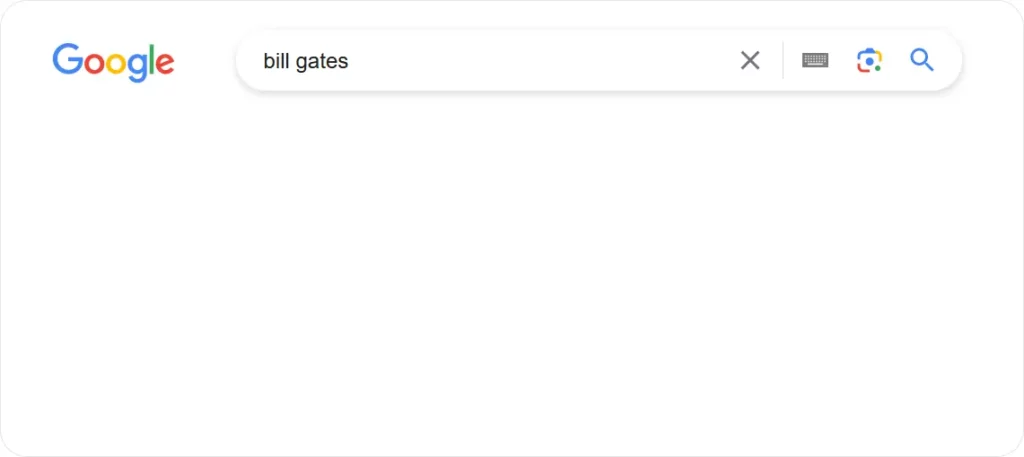
Now you can implement lazy loading in WordPress without any plugin, but it is a bit difficult especially for beginners.

A3 Lazy Load
Instead, I recommend a user-friendly tool called A3 Lazy Load. It’s free, designed specifically for WordPress users, and is a real lifesaver when your site is full of content. Try it and watch your website speed up like magic!
Conclusion
In conclusion, creating an optimized WordPress site does not have to be a daunting task.
In this article, I have shared some useful tips to manage a slow loading page and improve the overall user experience.
There is a treasure trove of great WordPress plugins out there that can help with everything from WordPress site speed optimization to finding the right keywords to analyzing customer behavior. However, it is important to remember the ancient wisdom that “less is more”.
While these plugins can be a huge help in your journey to an optimized website, it’s important not to go overboard and download every plugin in sight. Too much of a good thing can sometimes backfire and unnecessarily clutter your site.
So be sure to choose your plugins wisely and find the right balance to achieve the optimal results you want.
Don't forget, sharing is caring! :)