Google Tag Manager is a free tool that allows you to manage and deploy code snippets or tracking pixels on your website without having to modify the code of it. This basically means you only need to add one code snippet (the snippet of Google Tag Manager) to your website first and after this step you can handle every other snippets from an admin dashboard without managing your code.
If you are not familiar with Google Tag Manager yet, here you can find the official Quickstart guide. It will tell you how you can you can set up a Google Tag Manager account and implement it on your website.
If the Google Tag Manager is implemented on your website, please follow these steps to add the Capturly tracking code to your website with it:
STEP 1 Click on the Add new tag on your main Google Tag Manager dashboard
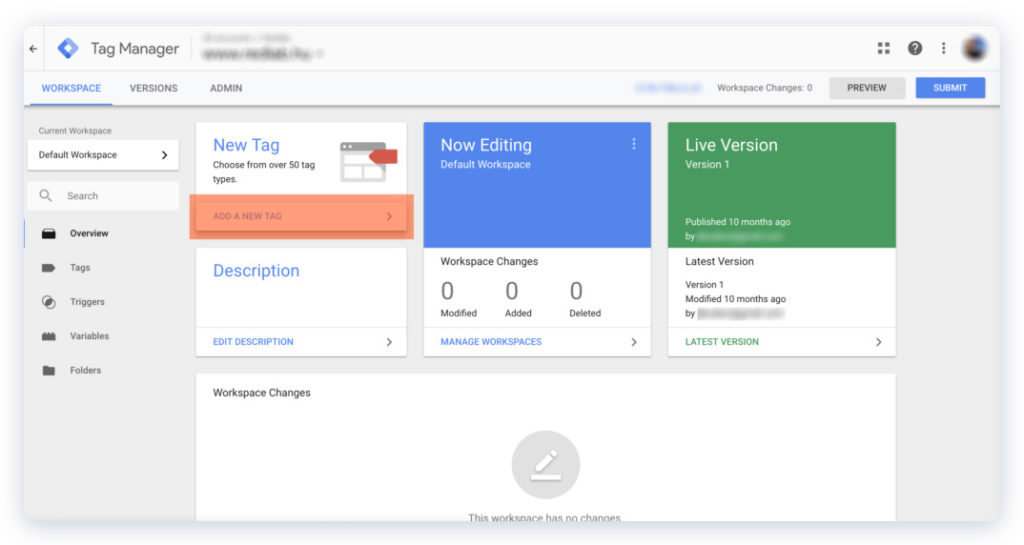
STEP 2 Add a name to your tag and choose the Custom HTML tag type
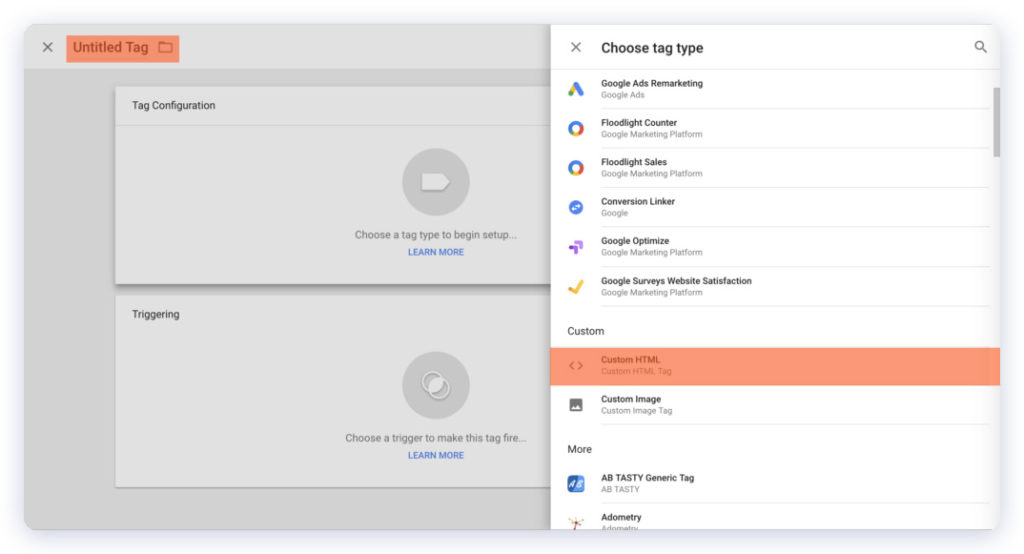
STEP 3 Add the Capturly tracking code to the Custom HTML field
![]()
STEP 4 Save the Custom HTML tag
STEP 5 Submit your changes on the main Google Tag Manager Dashboard
