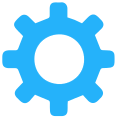How can I pay at Capturly?
Capturly supports all major credit card issuers, such as:
- Visa
- MasterCard
- American Express
- Discover
Why does my bank ask for authentication?
Online services are becoming more popular by the day and this requires extra steps towards security. This is where an extra authentication layer comes into the picture. Validating the identity of users during transactions and banking activities in order to
- minimalize the chance of fraud
- reduce costs
- increase confidence
- comply with international regulations
What are the SCA and the 3D Secure 2?
Strong customer authentication (SCA) is defined as “an authentication based on the use of two or more elements categorized as knowledge (something only the user knows), possession (something only the user possesses), and inherence (something the user is). These must be independent of one another, in that the breach of one does not compromise the reliability of the others, and is designed in such a way as to protect the confidentiality of the authentication data.”
3-D Secure 2 will support the transmission of rich data during transactions, making risk-based decisions possible on whether to authenticate or not. The consumer experience will also be simplified and enhanced, through the elimination of the initial enrolment process and removing the need for cardholders to remember static passwords. Non-payment authentication and native mobile support are also included in this version of the protocol. 3-D Secure 2.0 takes into account additional payment channels that are rapidly increasing in popularity. Compared to 3-D Secure version 1, 3-D Secure 2.0 improves authentication possibilities that allow merchants to move closer to frictionless checkout experiences for their customers, with new intelligent risk-based possibilities, as well as enhanced security, performance, and flexibility for both application and browser-driven payments.
How can I change my plan?
You can change your plan anytime on the pricing page or in your Profile settings after you log in.
What features are available in Capturly’s paid plans?
| Free | Lite | Pro | Enterprise | |
|---|---|---|---|---|
| Recorded sessions | 1k | 5-10k | 15-500k | custom |
| Funnels | 1 | 3 | unlimited | unlimited |
| Data retention | 1mo | 6mo | 12mo | custom |
| Limitless daily session playback | no | yes | yes | yes |
| Email tagging | no | yes | yes | yes |
| Access to the rule settings | no | no | yes | yes |
| Advanced masking feature | no | no | yes | yes |
| Custom tracking option | no | no | yes | yes |
Unlimited funnels – A conversion funnel shows how well is your website able to convert visitors into customers. With the help of Capturly’s funnel, you can specify certain goals and measure the effectiveness of each step. A funnel can help you to understand where you lose your visitors in a current process. Imagine it as a visualization of how your visitors get from A to B.
Access to the rule settings – Rule settings give you full control over how Capturly gathers data for you. By default, Capturly will distribute your session recording budget evenly between your websites. With rule settings, you can override this.
Advanced masking feature – By default, Capturly will hide the contents of the input fields in order to avoid privacy issues. However, in some cases, you may want to turn this setting off for example to record search bars or filters. This is called Advanced Masking .
Custom tracking option – With this feature you are able to specify and customize further input fields which should be tracked. One of the most You can define more fields by clicking the + Add new input button. ![]()
How can I manage my billing information in Capturly?
Under the Billing information section, you can add or change a Credit Card, and set a preferred billing address.
To do so, follow these steps:
STEP 1 Log into your Capturly accountSTEP 2 Click the arrow next to your email address in the top right corner and choose Settings from the dropdown menu
STEP 3 Pick Billing settings from the menu on the left.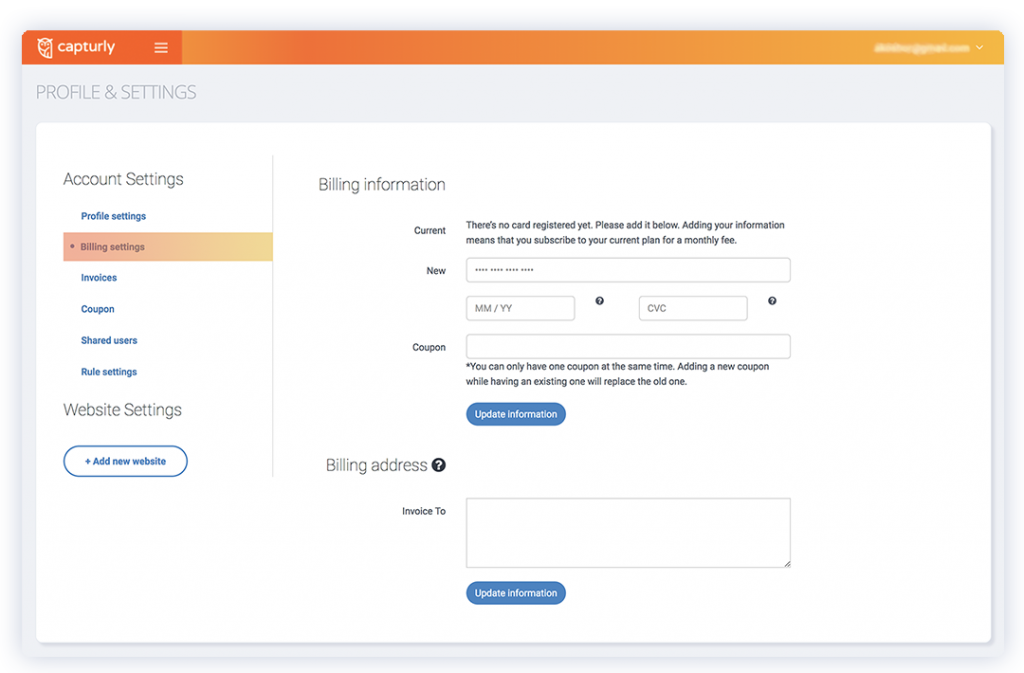
STEP 4 After you made changes in your billing information or billing address, click on the “Update information” button
How can I share Capturly analytics data with someone?
After the registration, you will have a profile assigned to your account. This profile lets you have full authority over the websites you have added. You will be able to change the name of your website, your email address, credit card information, add coupon and many more. You have also the right to share one or more of your websites’ analytics data with others without giving them access to your Settings .
In order to do so, follow these steps:
STEP 1 Go to Account Settings and choose Shared users STEP 2 Enter the email address of the user and choose a website STEP 3 Click on Add user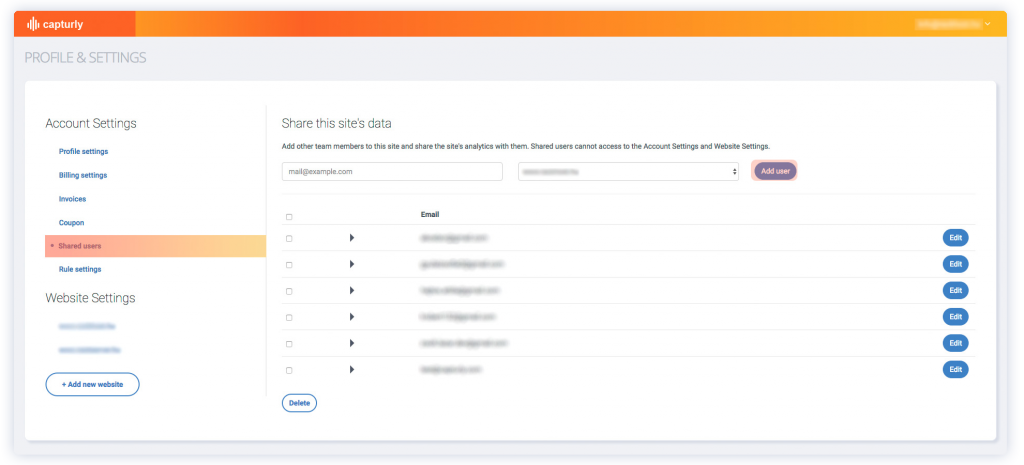
How can I withdraw a shared user from a website in Capturly?
In order to withdraw somebody from accessing a website’s data, follow these steps:
STEP 1 Navigate to the Shared users menu under Account Settings STEP 2 Click on the corresponding Edit button of the user you wish to withdraw STEP 3 Select the website you wish to remove the user from by clicking the checkboxSTEP 4 Click on Delete
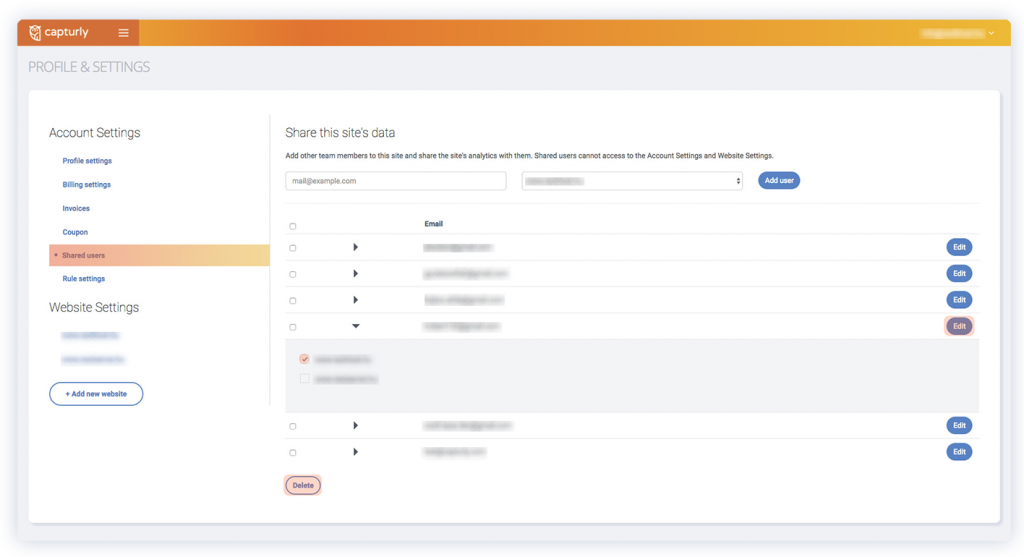
How can I delete a shared user in Capturly?
In order to delete somebody from your shared users, follow these steps:
STEP 1 Navigate to the Shared users menu under Account Settings STEP 2 Click on the corresponding checkbox of the user you wish to withdrawSTEP 3 Click on Delete
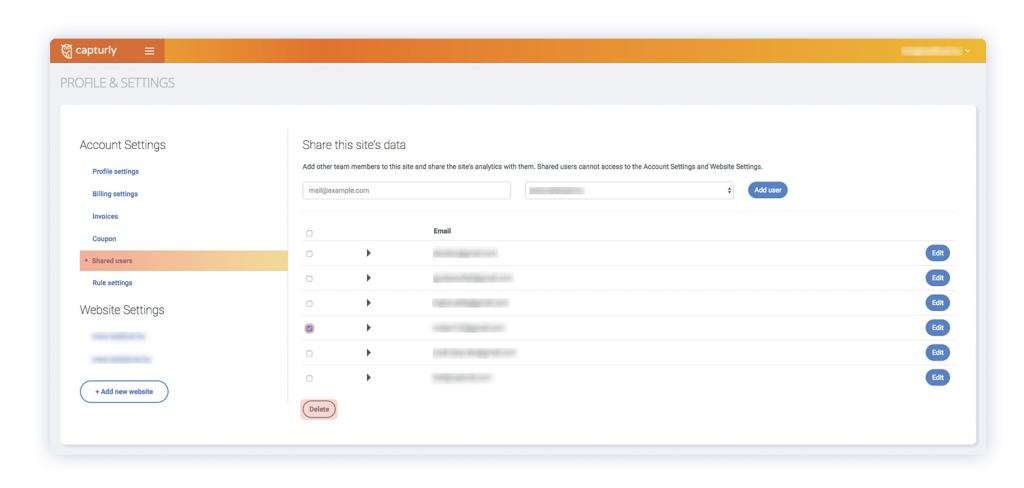
How to track custom input fields with Capturly?
STEP 1 Log into your Capturly account STEP 2 Go to Settings and choose your desired website under Website SettingsSTEP 3 Scroll down until you see the Default Masking option and uncheck the small box
![]()
STEP 4 Under Custom tracking add the name of the input field you wish to track.
![]()
![]()
STEP 5 Click on Save
Capturly’s REST API
Capturly’s REST API (Application Programming Interface) is a platform to communicate with our servers and export the tracked data of your websites.
How does the Capturly REST API works?
The Capturly’s REST API allows you to request data from our servers. In order to authenticate the request, you should use your own API key as a query parameter. In addition, you will also need your own website ID. This will define which website’s data can be accessed with the API. The website ID can be found in the Website settings’ URL, after the given website is chosen, the URL structure will be the following: https://capturly.com/users#[websiteID]
In the header, you should define the exact format of the answer which can be a JSON or an XML.
Example of sending a request:
curl -X GET -i -H "Accept:application/json"
"https://api.capturly.com/v0/recordings/[websiteId]?apiKey=[apiKey]"The current version of the REST API allows you to request a list of your session replays with the GET method:
https://api.capturly.com/v0/recordings/[websiteID]?apiKey=[apiKey]This list contains the public URL of your recordings as well, it can be found in the url column of the list. The complete list structure is the following:
[
{
"startPage": ...,
"endPage": ...,
"visitedPages": ...,
"country": ...,
"ip": ...,
"duration": ...,
"browser": ...,
"url": ...,
"createTime": ...
},
{
"startPage": ...,
"endPage": ...,
"visitedPages": ...,
"country": ...,
"ip": ...,
"duration": ...,
"browser": ...,
"url": ...,
"createTime": ...
},
...
]
How can I request an API key?
If you would like to use the API you will need an API key (apiKey). You can request a unique API key (apiKey) by sending a request to [email protected] with your Capturly username (email) and the website you would like to use the API for.
How can I cancel my Capturly subscription?
In order to cancel your current subscription, follow these steps:
Log into your Capturly account
STEP 2 Click on your profile in the top right of the screen and choose Settings from the dropdown menu
STEP 3 Scroll down to the bottom of the page and look for the following: cancel your subscriptionHow can I delete my Capturly account?
In order to delete your account, follow these steps:
STEP 1 Log into your Capturly accountSTEP 2 Click on your profile in the top right of the screen and choose Settings from the dropdown menu
STEP 3 Scroll down to the bottom of the page and look for the following: delete your account