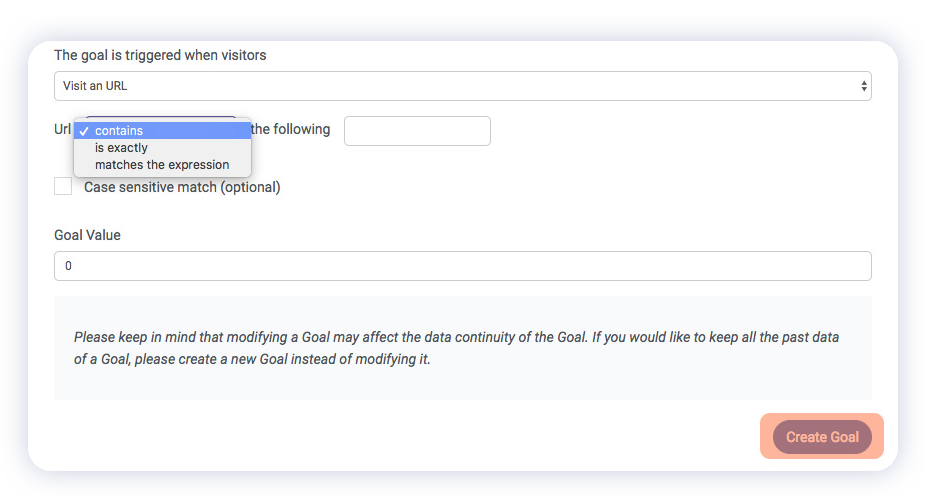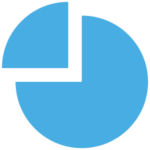What kind of analytics can Capturly offer?
Capturly has a wide range of features that offer visitor insights.
Analytics platform – This is your standard analytics platform. Here you can keep an eye on your most important metrics such as the number of sessions, the average duration of visits, the bounce rate, or the usage and proportion of different kinds of devices.
Session recording – Capturly’s session replay feature automatically records the mouse movement, clicks, and scrolling motions of users who interact with your website. You can analyze and review these recordings later to prevent problems that would occur in the future.
Heatmaps – Heatmaps are one of the main sources of qualitative data. It shows an aggregated view of how visitors behave on your website. Click heatmaps reveal those areas where the visitors expect a clickable object such as a Call-to-action button or a pop-up. Scroll heatmaps cover your webpage with a colored filter, displaying exactly how far visitors scroll down. It helps you to decide where you should place attention-grabbing elements. Segment heatmaps tell you where your traffic comes from. This way you can distinguish returning visitors, and compare traffic sources.
Conversion funnels – This feature focuses on the convertibility of your website. It shows you the full conversion process of your website from where your visitor arrives on your landing page up until the desired action happens (for example the visitor purchases a product, subscribes to a newsletter, downloads a PDF, etc.). You can set up and compare specific goals and track the effectiveness of every step. It displays where your website loses visitors and needs further tweaking.
Event Analytics – Capturly can track events and goals for you. With event analytics user interactions such as clicks, video plays, and downloads can be tracked independently using custom variables. Goals can be defined as completed activities, that help you determine how well your website performs (such as blog subscriptions, purchases, etc.).
What do Campaigns in Capturly exactly mean?
This means the campaign parameters are added to your destination URLs. These parameters can be tracked when you receive traffic through these URLs. Parameters are set after the “?” character in the URL.
What do Visits/Sessions exactly mean?
A session differs from a visit in a way, that it is defined as a group of interactions – not just pageviews – performed by the visitor of the website during a timeframe. Each time a visitor performs a desired action, it counts as a session. These interactions can be mouse movements, clicks, scrolling motions, form fills, and more. Sessions have an expiration time. After 30 minutes of inactivity, or after the revisit happens from a different traffic source, a new session starts.
What does Visitor exactly mean?
A visitor is a person who enters your website from another page that is outside your website. Every person counts as one visitor, even if they visit your website multiple times a day. This adds to the precision of measurement by eliminating duplications.
What does a Session exactly mean?
In analytics, a session is a group of actions (eg. link clicks, page views, downloads) one user takes within a given time frame on your website. In Capturly, this default time frame is 30 minutes.
What do Actions exactly mean?
Actions are trackable and measurable interactions. Every time a visitor visits a page and clicks on a link downloads a file, or performs a search on your website using your built-in search engine, it counts as an Action.
What does Retention exactly mean?
Customer retention rate can be defined as a metric that represents the number of customers who are satisfied and keep returning to your business in one way or another.
What does an event exactly mean?
Events are user interactions that can be tracked independently from a webpage. (e.g. pageviews, ad clicks, video plays, downloads, scrolls). If you’d like to make the most of website analytics and wish to boost your conversion, events are a must-have for you.
How can I create custom events in Capturly?
You can create events by using custom variables. Using this method, you can filter the recording list based on visitor data (e.g. user ID, email, newsletter campaign) or events (e.g. button clicked, video watched).
You will need to place the following line into your javascript code between <script> and </script> tags like shown in the example below:
<script>
$('a.like').on('click', function(e){
trq('set', 'likebutton', 'click', 'add');
});
</script>
If you would like to add an event to your website, you will need permission to edit the code of your website. You can add as many custom events to your website as you want.

If we would like to add a click action custom event to this button, the only thing we have to do is simply add the onlick event attribute to the button and set the parameters of the custom event.

In this case, the onclick event attribute will call the trq function of Capturly on each button click, which will send the parameters to Capturly.
After a custom event is set, it will be sent to Capturly each time the given action is made on your website. You will find your tracked custom events in the Events submenu under the Acquisition menu.
How can I create custom events with Google Tag Manager?
First, you’ll need to install Capturly to Google Tag Manager. Let us guide you through an example of setting up a custom event. We will create an event for our “Get in touch” button on our pricing page.
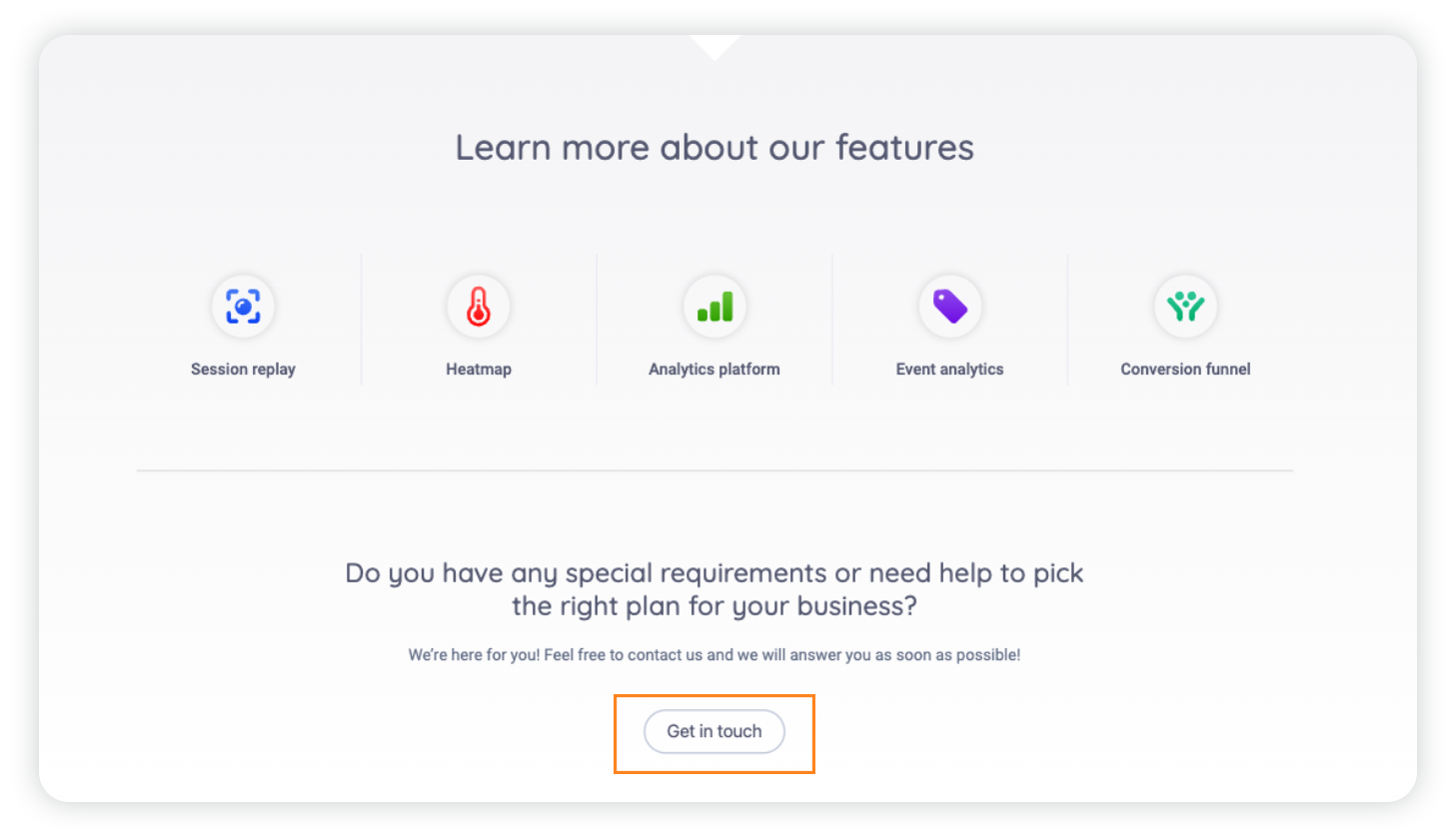
STEP 1 Open Google Tag Manager and create a new tag .
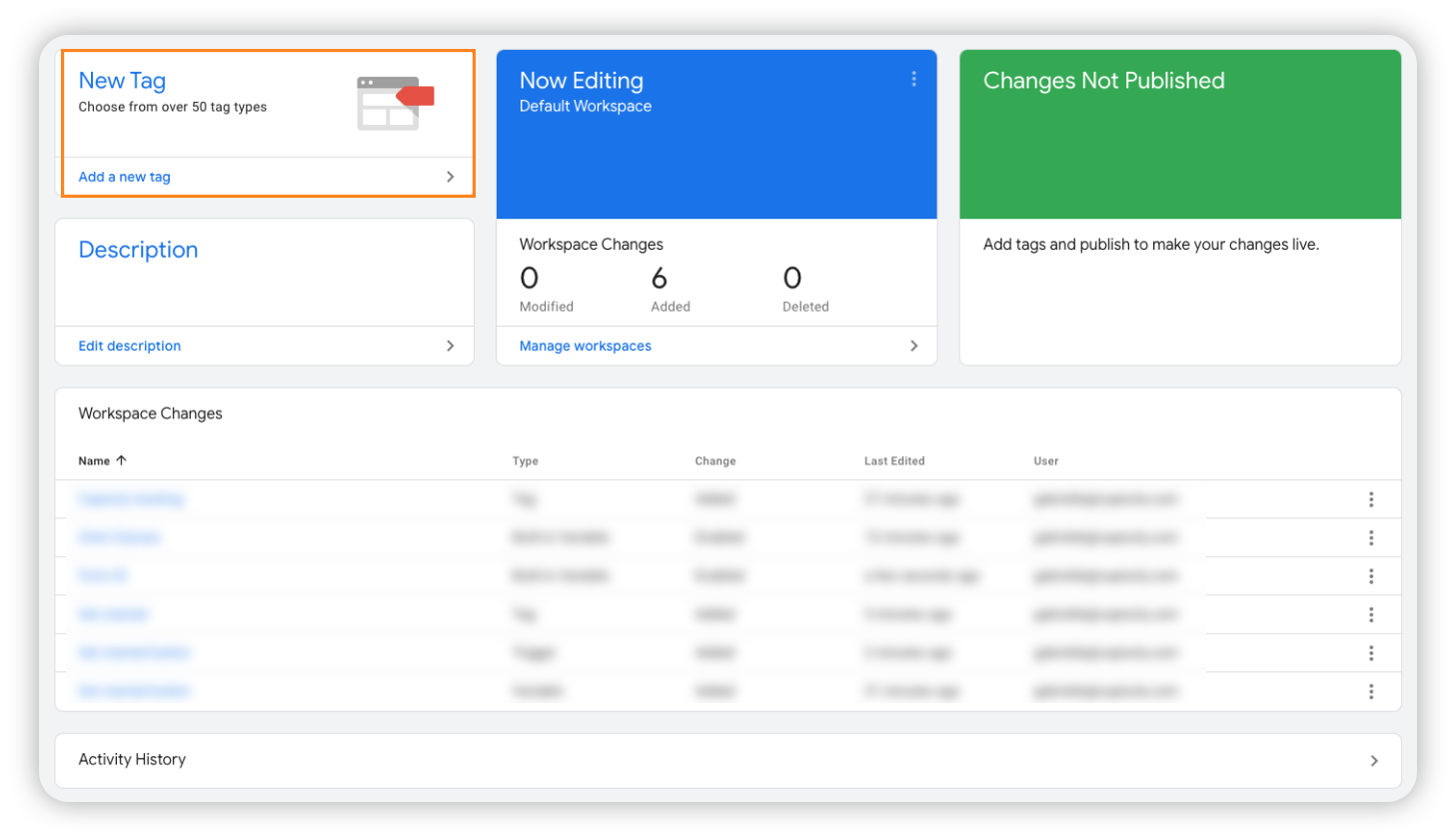
STEP 2 Click on Tag Configuration and select Custom HTML tag .
STEP 3 Define your tag by including the Capturly custom events script:
<script> trq('set', 'name', 'action', 'category', value); </script>
In our example:
<script> trq('set', 'get_in_touch', 'click', 'pricing', 29); </script>
Note: Adding the value to your custom event is optional.
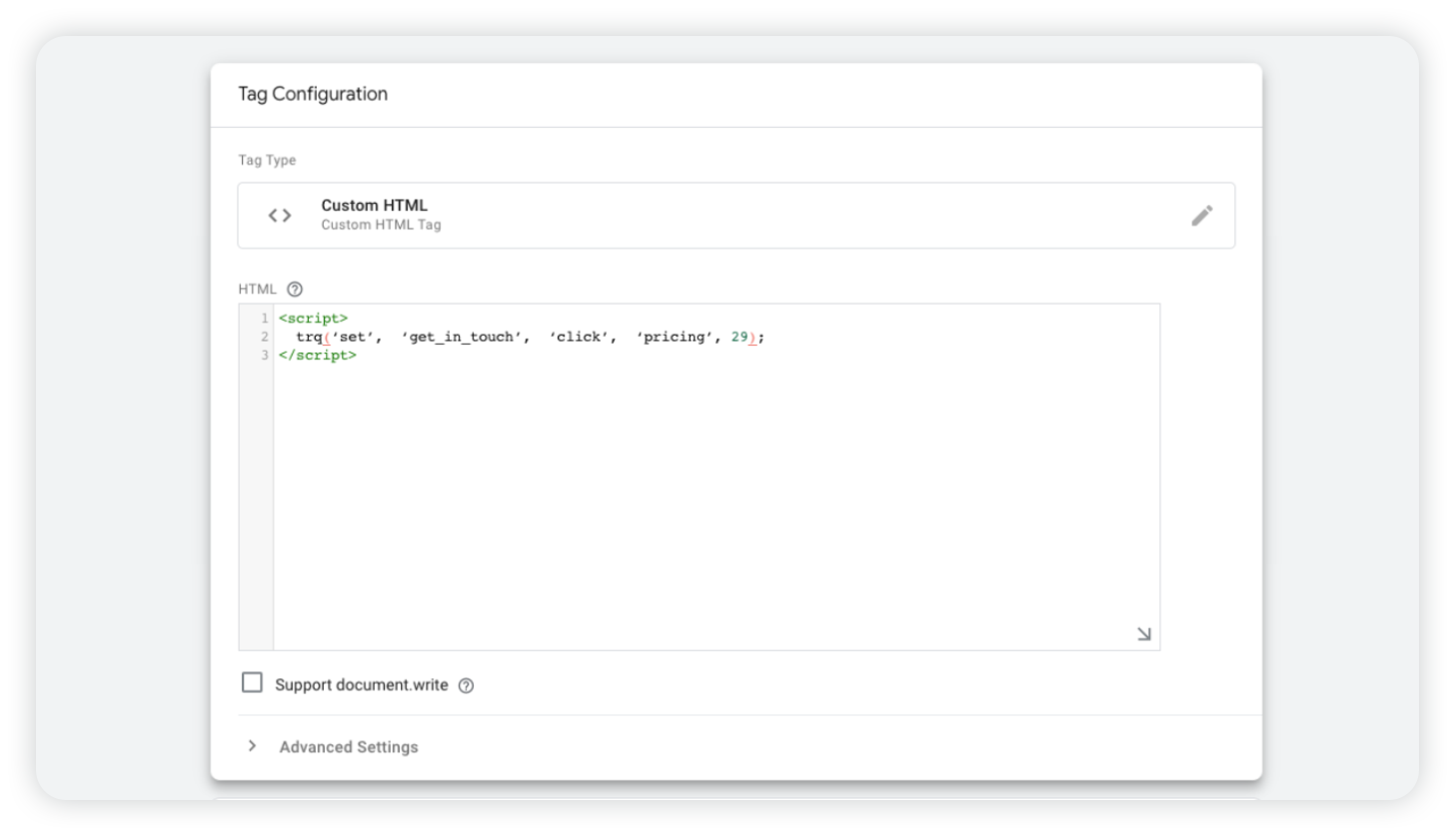
STEP 4 Click Triggering to initiate the trigger configuration.
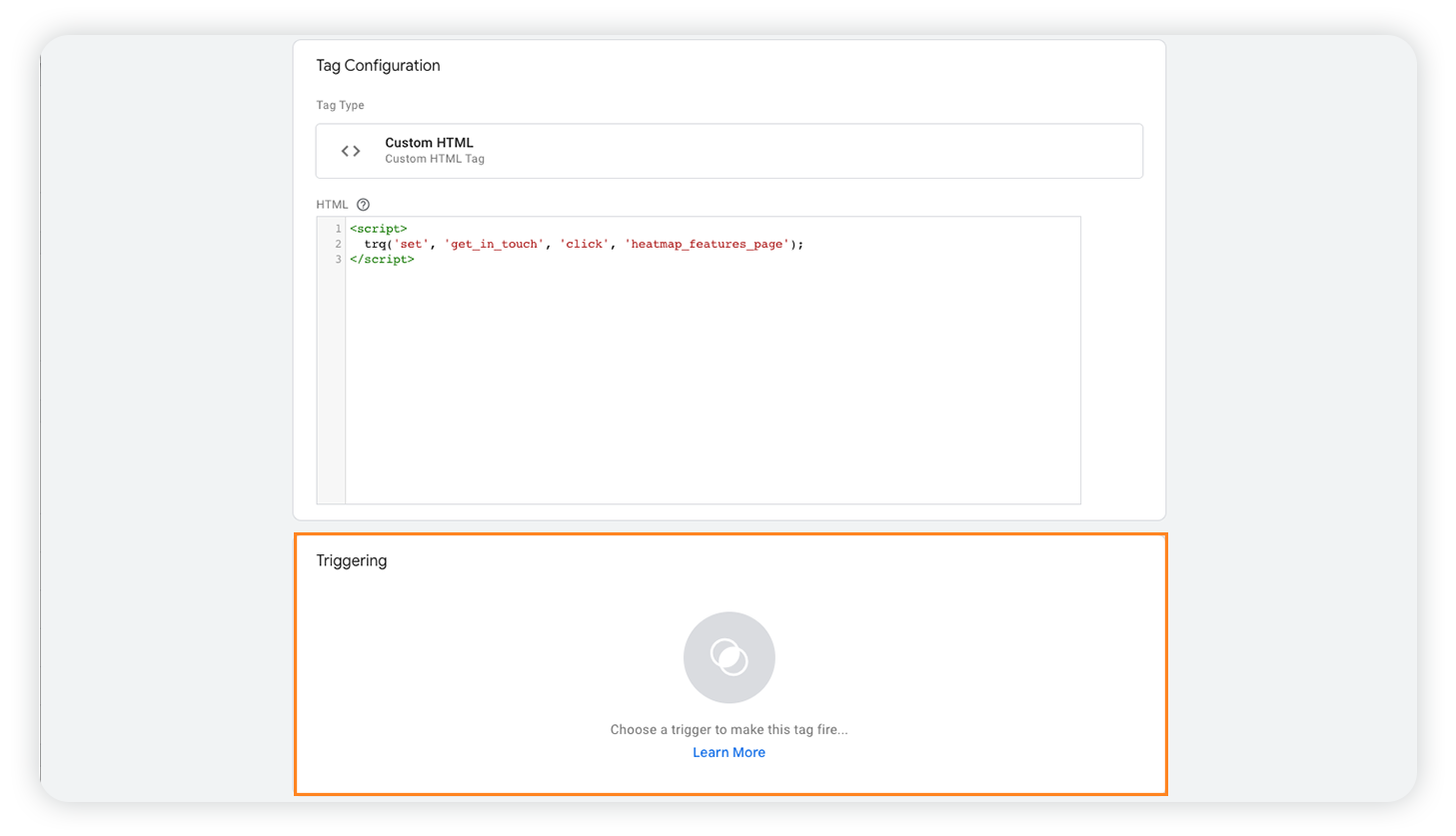
STEP 5 Press the “+” button to add a new trigger. Then, start the trigger configurations.
STEP 6 Under the Click category , select All Elements .
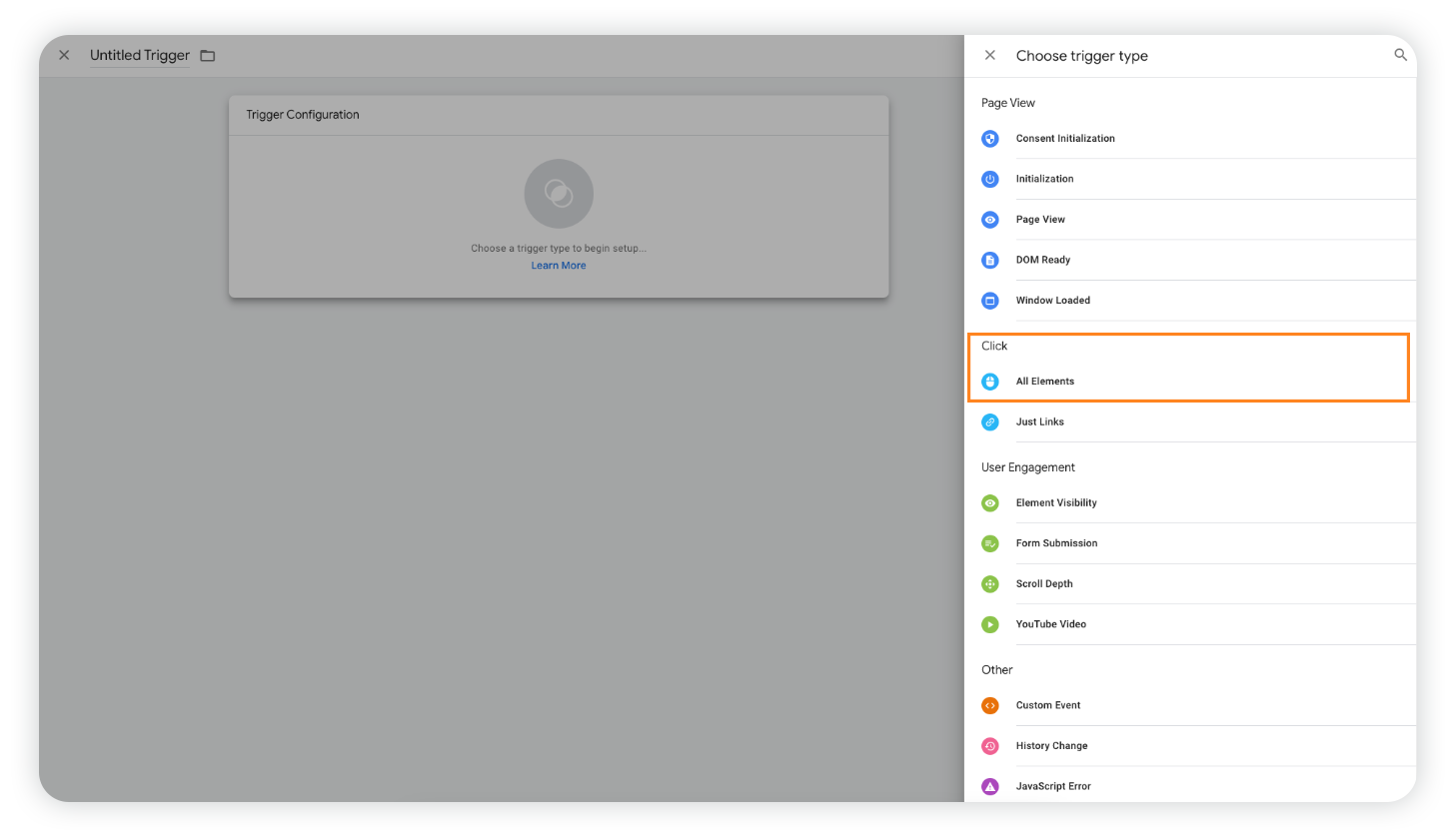
STEP 7 In Trigger Configuration , choose Some clicks .
Here, you can set conditions that will fire the trigger. By default, you can set up the Page Host Name, Page Path, Page URL, and Referrer. If you don’t find the preferred option, select the “Choose built-in variables” option.
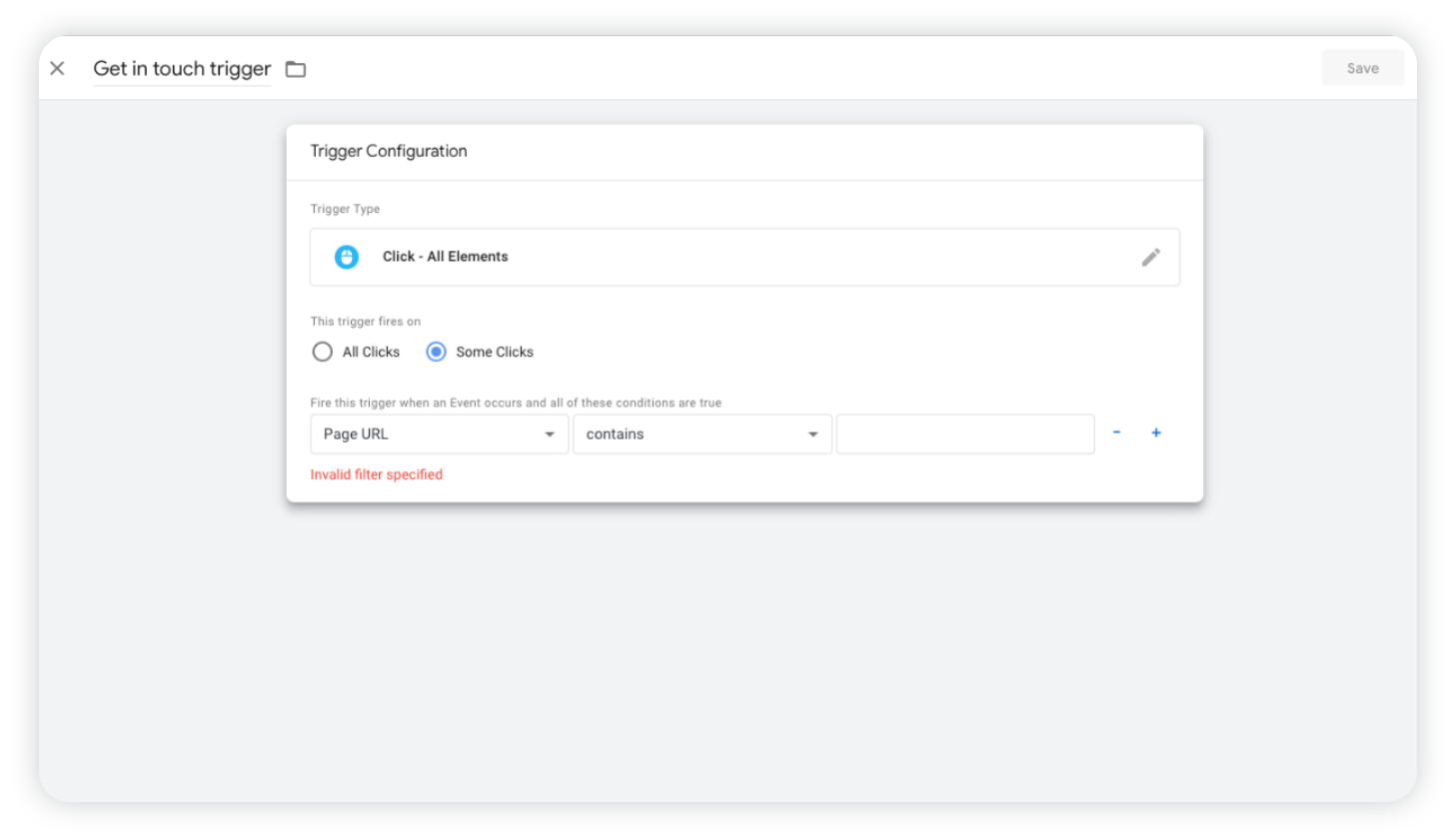
STEP 8 Configure additional variables as a condition (if it’s needed).
You can customize and specify the conditions with built-in variables like click classes, click ID, form ID, and many more.
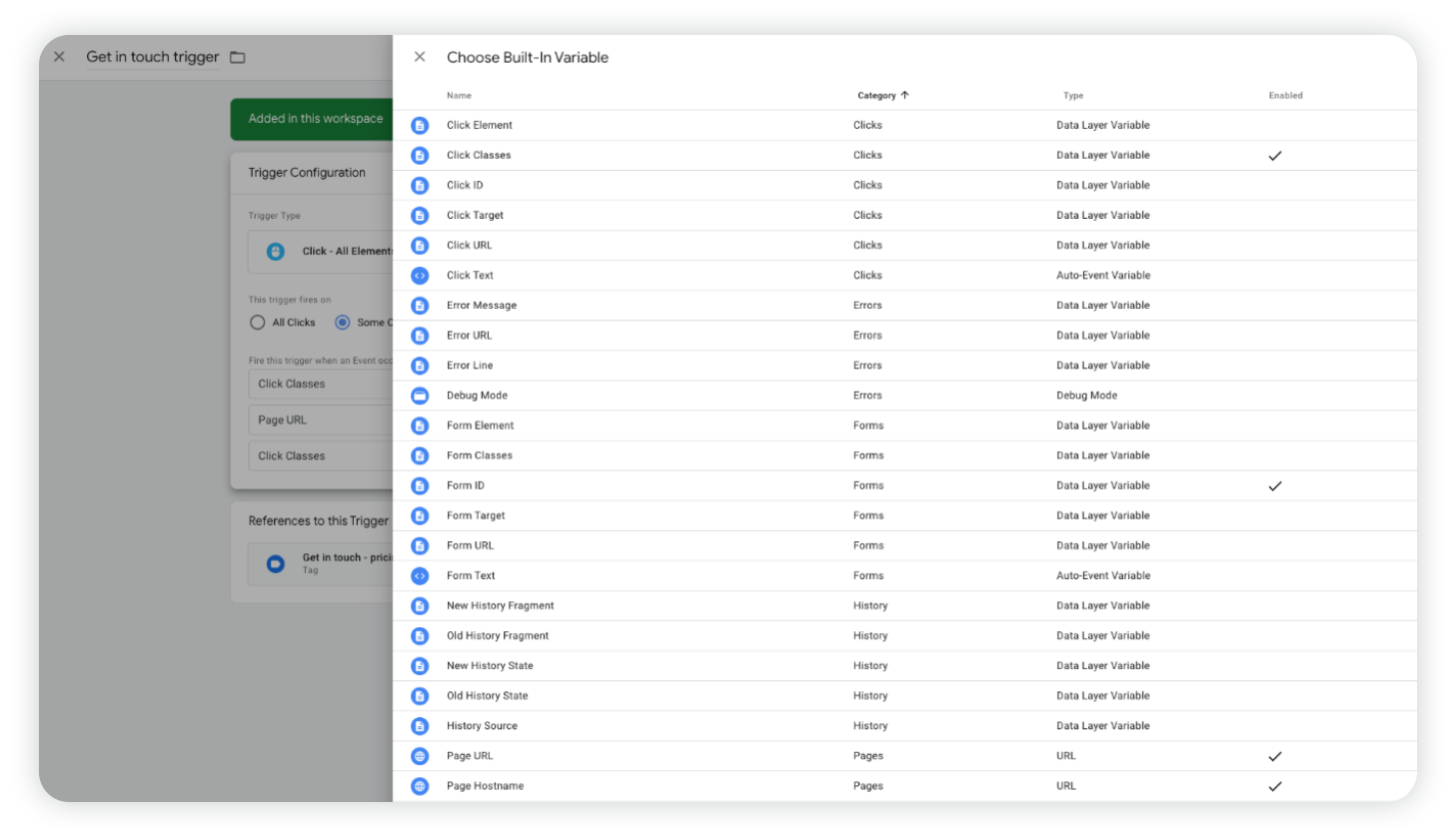
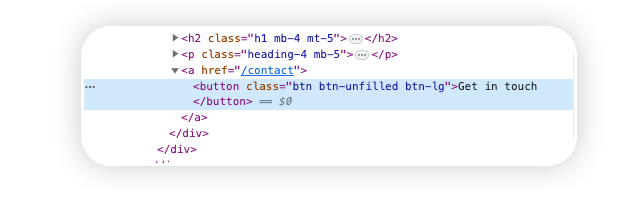
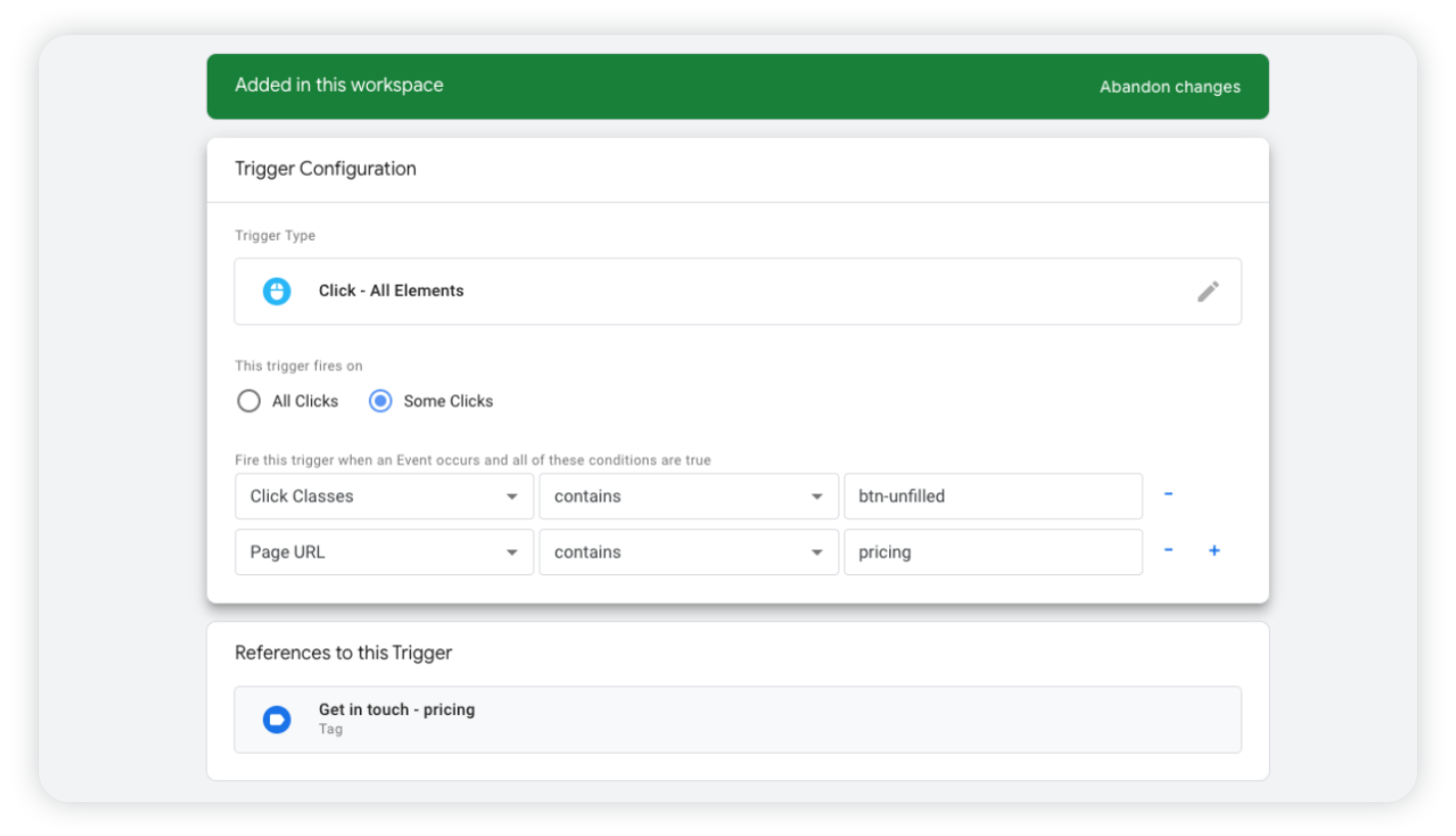
STEP 9 Save.
STEP 10 If you’d like to check everything was set up correctly, just click on Preview.
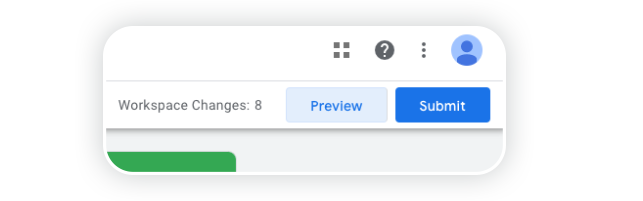
STEP 11 Type your website’s URL and click Connect. Your website will then open in Debug Mode.
STEP 12 Click on the website element that was set up as an event.
STEP 13 If it’s set up correctly, you will see that the event was fired in the Debug Panel.
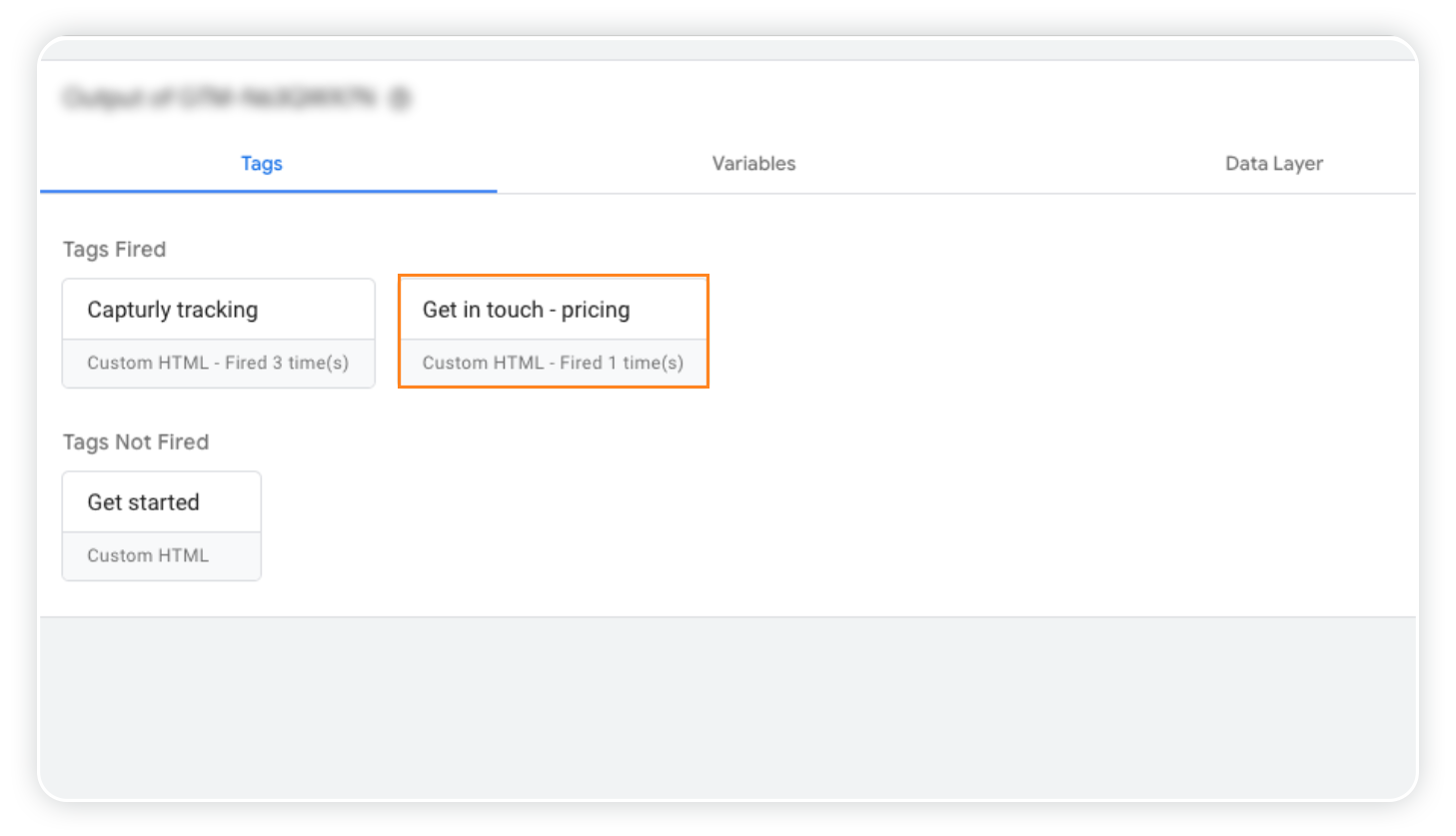
What does a goal exactly mean in Capturly analytics?
In the world of website analytics, a goal can be defined as a completed activity or in other words a conversion(e.g. subscribers on a blog, or purchases on an e-commerce site). It has a significant role in determining how successful your website performs.
How can I create goals in Capturly?
In order to create a new goal all you have to do is follow these simple steps:
STEP 1 Log into your Capturly accountSTEP 2 Pick Goals from the menu on the left and then click on Manage Goals
STEP 3 Click on Create new goal like highlighted on the image below
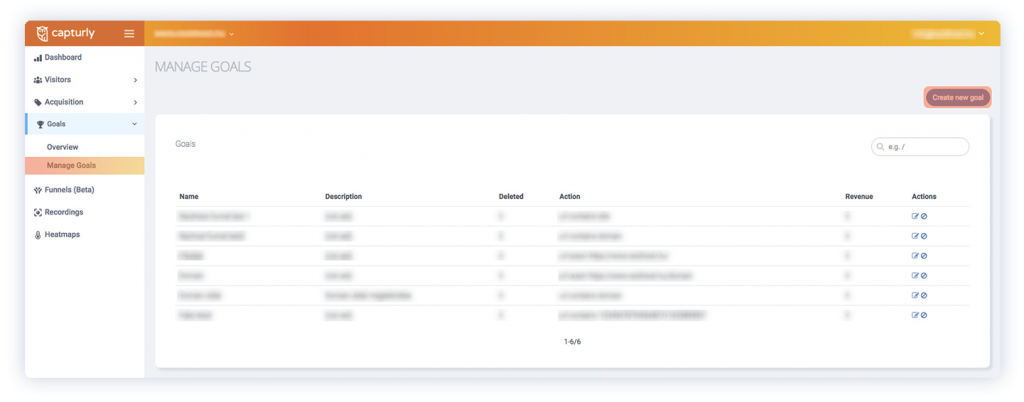
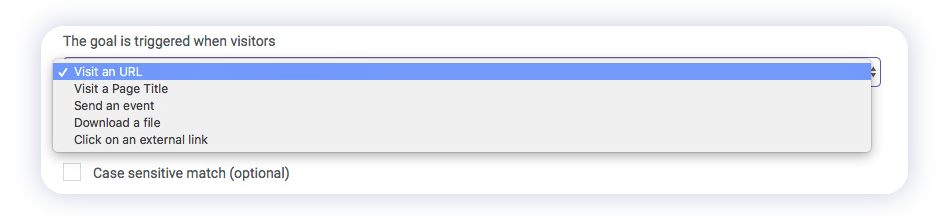
Heads up: On the example above, the goal will trigger when the visitor visits the URL specified by you. You can also define specific keywords in your URLs. Optionally you may want to set a value for your goals. Goal values are great if you wish to track your leads from for example newsletters, document downloads or trial account signups for example.
STEP 5 Click on the Create new goal button to finish the process.