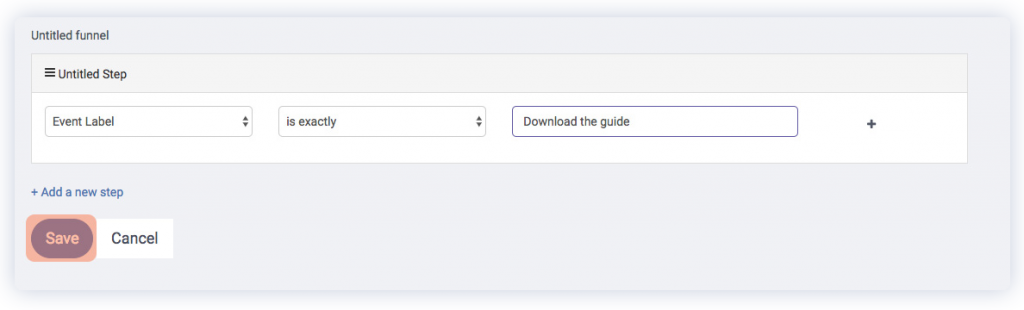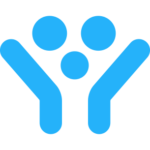What is Capturly’s conversion funnel?
A conversion funnel shows how well is your website able to convert visitors into customers. With the help of Capturly’s funnel, you can specify certain goals and measure the effectiveness of each step. A funnel can help you to understand where you lose your visitors in a current process. Imagine it as a visualization of how your visitors get from A to B.
Visitors arrive on the landing page
- Click on the Call-to-action (CTA)
- Fill out a form
- Clicked on the link in the confirmation email
- “Thank you” page is presented
How can I use Capturly’s Conversion Funnel feature?
You can have multiple funnels with multiple goals. Pick the one you wish to check in detail from the left dropdown menu (marked green). Now your funnel will be displayed in the middle of the screen.
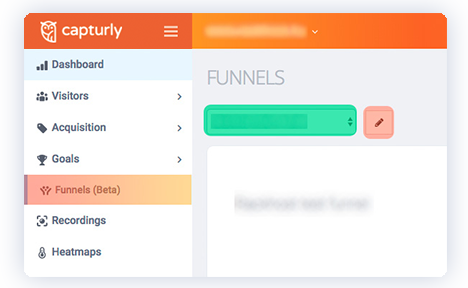
By default, you will see the data from the past 7 days. Select a specific date or any timeframe and click on the Apply button to see the results.
Under Overview , you have access to the breakdown of each step by visitor data such as the country or the browser the traffic comes from. If you’re having ongoing Google Ad campaigns you can also track them by source or name. Here is the complete list of all filter options:
- Returning visitor
- Referral URL
- Device model
- Country
- Campaign Keyword
- Campaign Source
- Campaign Name
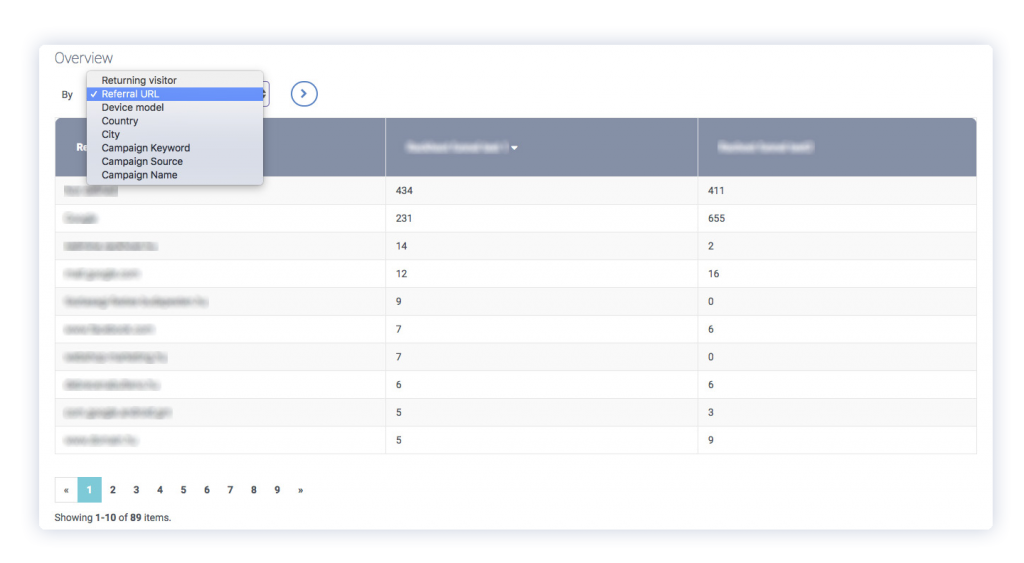
How can I build a funnel in Capturly?
If you would like to Create a funnel, follow these steps:
STEP 1 Log in to your Capturly account STEP 2 Select the website you wish to create a funnel on from the top dropdown STEP 3 Select Funnels from the menu on the left STEP 4Click on the Create new funnel button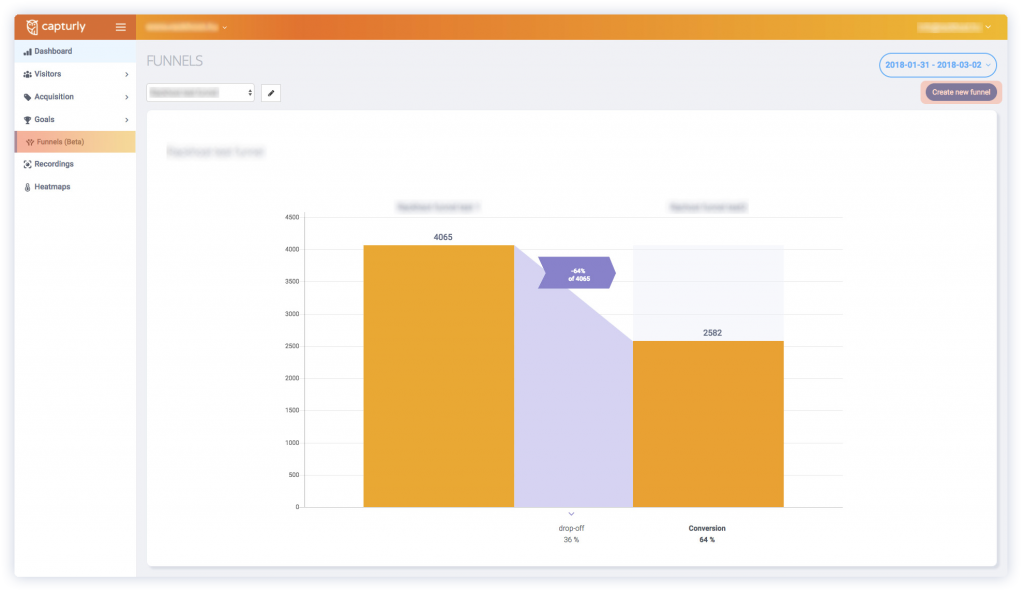
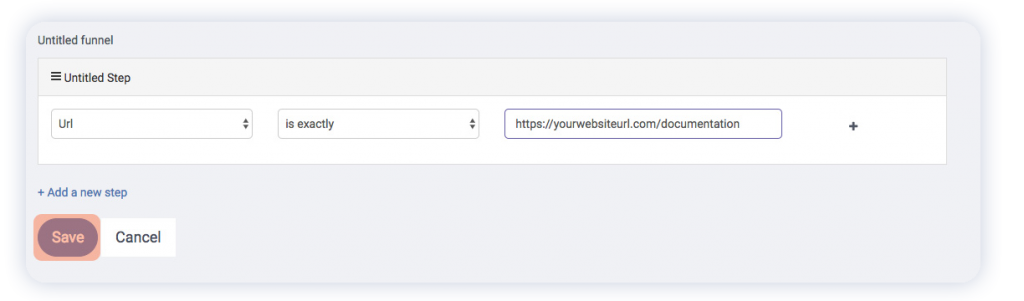
OR