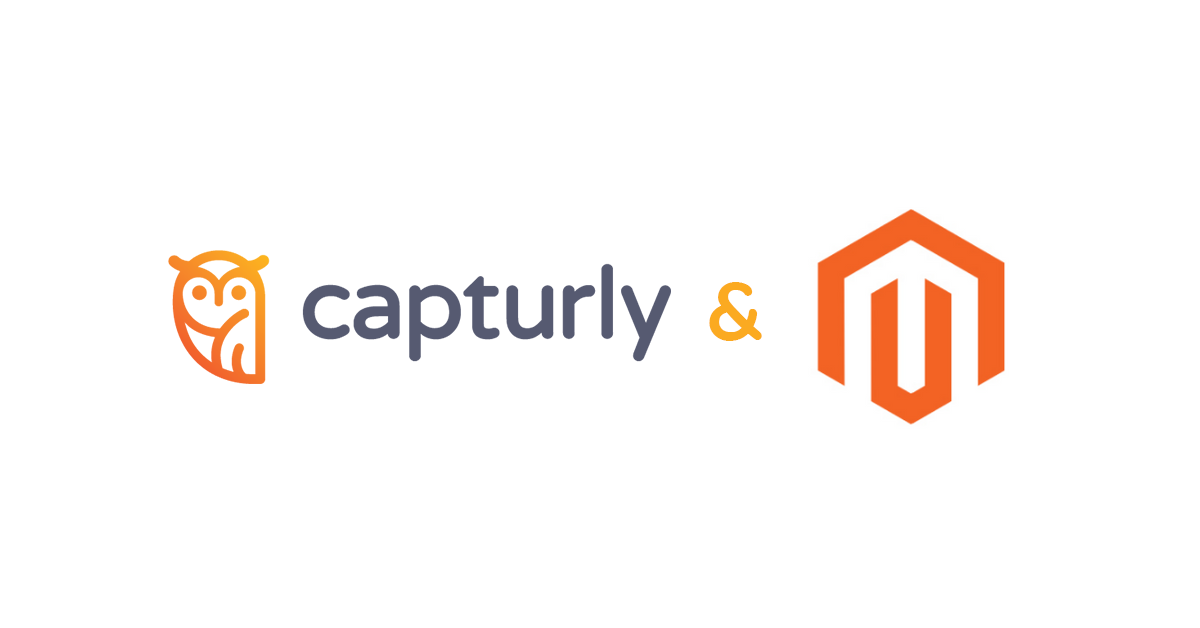After you install your Magento plugin all you have to do is to configure it. Setting up Capturly for your Magento-based webshop takes only a couple of minutes. In order to get it up and running, copy the tracking code and follow the steps below.
To obtain your tracking code log in to your Capturly account and copy your tracking code from the Welcome Page.
![]()
The Capturly tracking code should look like this:
<script>
function trq(){(trq.q=trq.q||[]).push(arguments);}
trq(‘account’, ‘EXAMPLE‘);
var _paq = _paq || [];
_paq.push([‘trackPageView’]);
_paq.push([‘enableLinkTracking’]);
(function() {
var u=”//capturly.com/”;
_paq.push([‘setTrackerUrl’, u+’capturly-track.php’]);
_paq.push([‘setSiteId’, ‘2’]);
var d=document, g=d.createElement(‘script’), s=d.getElementsByTagName(‘script’)[0];
g.type=’text/javascript’; g.async=true; g.defer=true; g.src=’/capturly-track-js.js’; s.parentNode.insertBefore(g,s);
})();
</script>
Note: The code in the gray box above is for demonstration purposes only. Keep in mind that you will have a unique Capturly ID between the apostrophes instead of EXAMPLE.
STEP 1 Go to your admin panel, then select STORES submenu
STEP 2 Then under Configration tab, choose your website from the menu
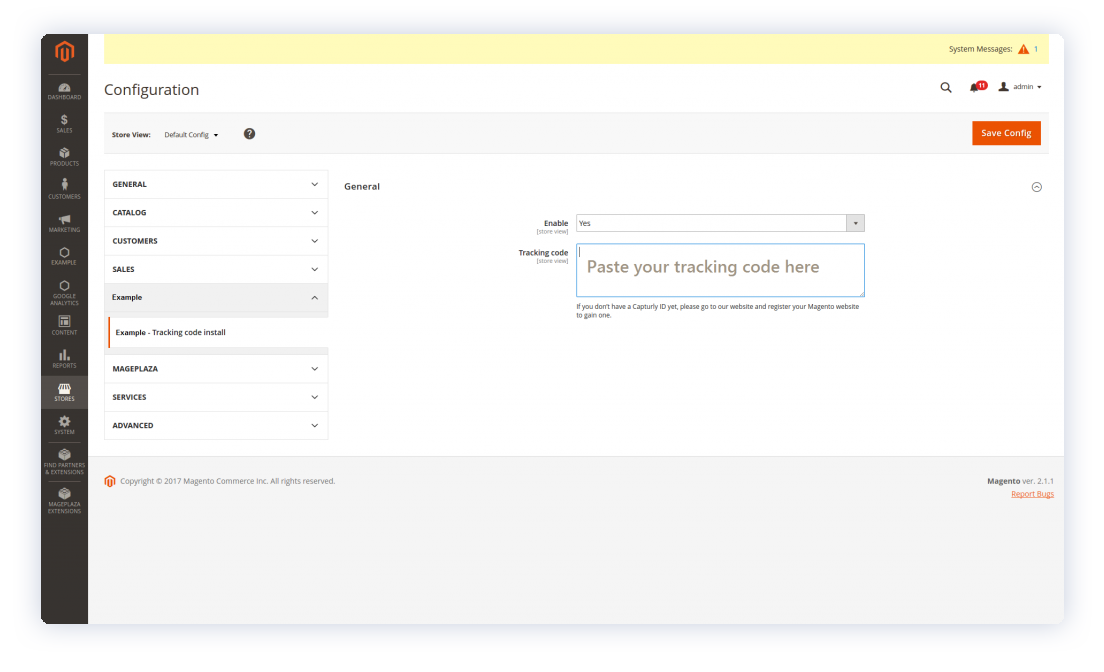
STEP 3 Simply paste the tracking code in the empty box on the right
STEP 4 Click on Save Config in the top-right corner of your screen
That’s it, you’re good to go. Now you have the opportunity to monitor incoming traffic on your Magento-based webshop and collect valuable visualized data.
In case you don’t have a Capturly account, you can obtain your FREE trial after registering here. Start your journey today.
Don't forget, sharing is caring! :)